Create a Device Group - 6/9
Device groups allow you to create groups for your managed devices and share them with other managers.
Once you add your managed devices to your device groups within the Management Console, they can be administered by you and other managers you define.
?Note: You can assign specific permissions to individual managers, including easy access for better granularity.
Please find more information regarding device groups here: All about device groups
How to create a device group
To create a device group, please follow the instructions below:
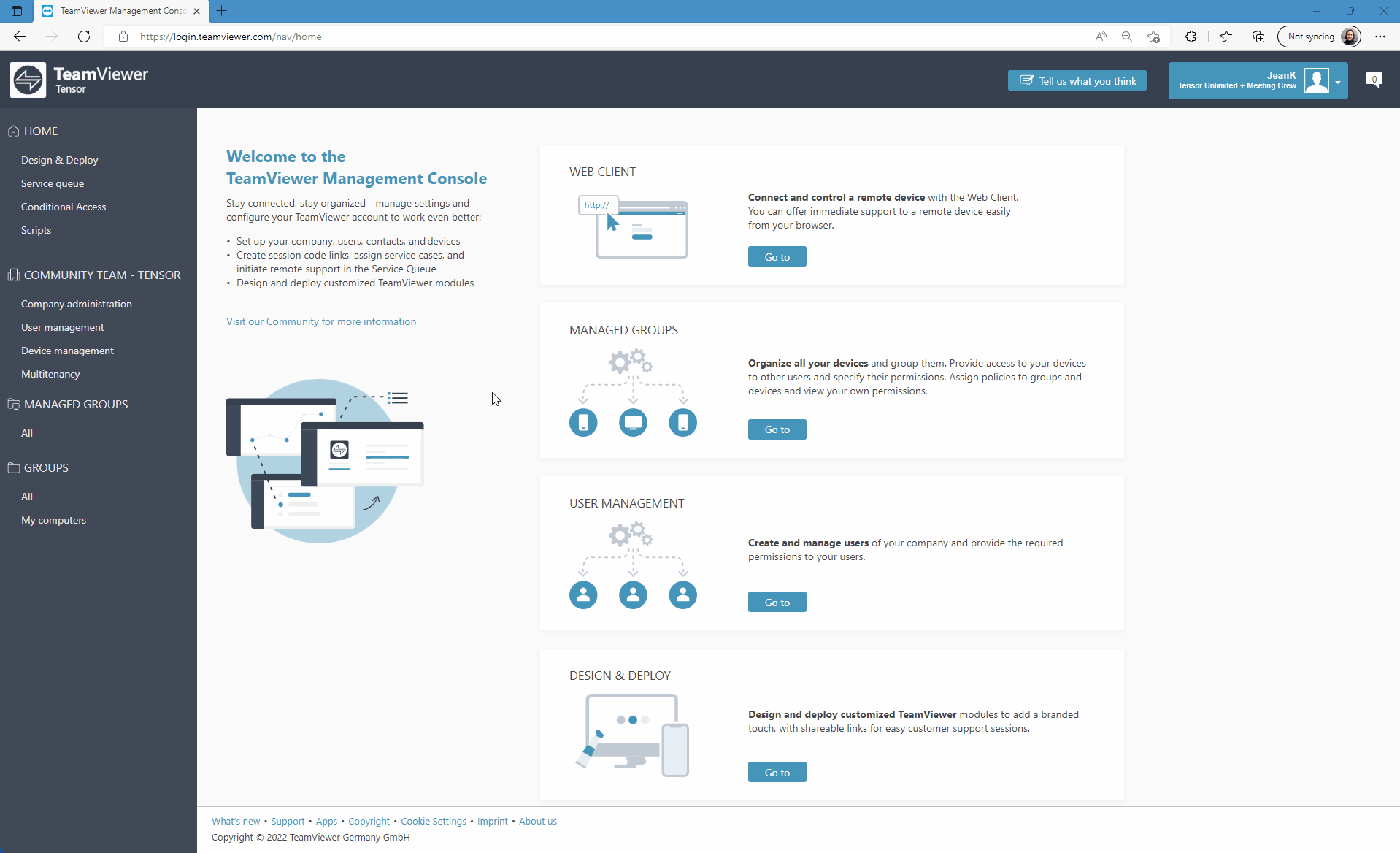
- Log in to the Management Console: https://login.teamviewer.com/.
- Move the mouse to device groups and click the folder icon on the right-hand side of it.
- Enter the group name and click on Create.
How to add managers to the device group
You can now add managers to the device group.

- Select the device group.
- Click the edit button.
- Click Managers.
- Click Add managers.
- Select the managers and click Next.
- Select the permissions you want to grant to the managers and click Save.
How to assign your policy to the device group
Now, assign the policy you created earlier to the device group.
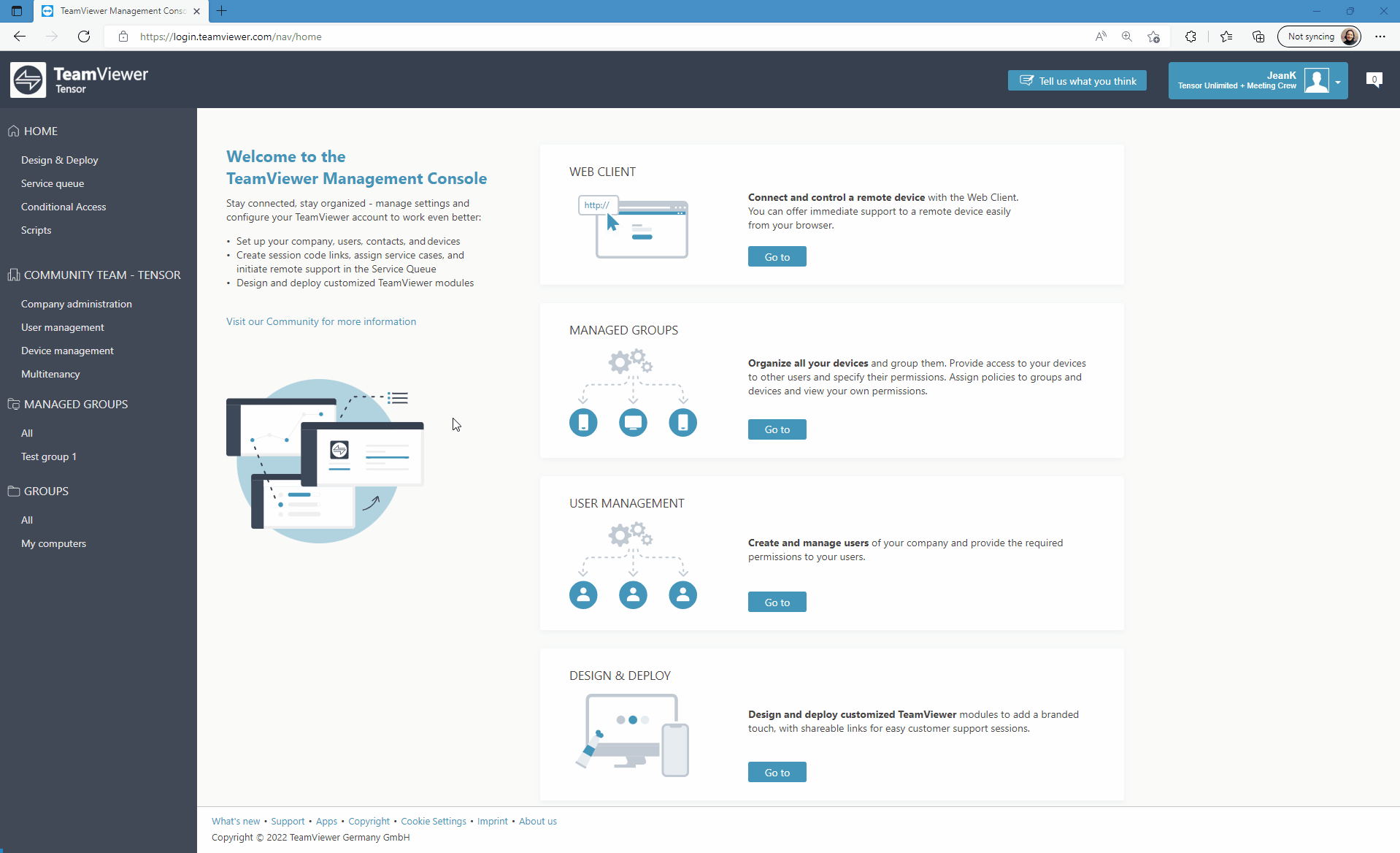
- Select the device group.
- Click the Edit button.
- Click on Assign TeamViewer policies.
- Select the policy you want to apply on your devices and click Save.
Was this article helpful?
That’s Great!
Thank you for your feedback
Sorry! We couldn't be helpful
Thank you for your feedback
Feedback sent
We appreciate your effort and will try to fix the article