To control an Android device remotely, you need
- the TeamViewer QuickSupport or TeamViewer Host
- a dedicated add-on for each device/manufacturer installed on the Android device.
To control Android devices remotely that do not have such an add-on, you can use the Universal add-on, which has been created to cover all devices with no dedicated add-on.
Notes:
- Unattended access is not available when TeamViewer Host is installed on the Android device, as the app will always ask the end-user for confirmation.
- The Universal add-on is only available for devices running the TeamViewer QuickSupport and Android 7 (or newer).
Learn more here: Supported manufacturers for remotely controlling Android devices
This article applies to TeamViewer users using QuickSupport to remotely control Android devices running Android 7 or newer.
Background information
Some Android devices show the message. This device supports screen sharing only.
This is because not all Android device manufacturers are/ were compatible with our remote control solution, as a tailor-made add-on is required for each device/manufacturer. You will find additional information regarding this topic in our Knowledge Base article: Supported manufacturers for remotely controlling Android devices.
In case there is an add-on available for the Android device you want to control remotely using QuickSupport, the device will ask you to download the add-on, which will allow you to remote control the device.
The Universal add-on has been created to cover the devices with no dedicated add-on in terms of remote control compatibility and to allow you to remotely control these devices.
How to download and install the Universal add-on
To activate the Universal add-on on your device, please follow these steps:
1. Download the TeamViewer QuickSupport from the Play Store.
Note: You can also download the apps directly from our website on the Android device you want to control remotely:
TeamViewer QuickSupport (APK Download)
2. Launch the app
If the device manufacturer has no dedicated add-on, a prompt will appear to advise you to download the Universal add-on. Click Download to proceed.
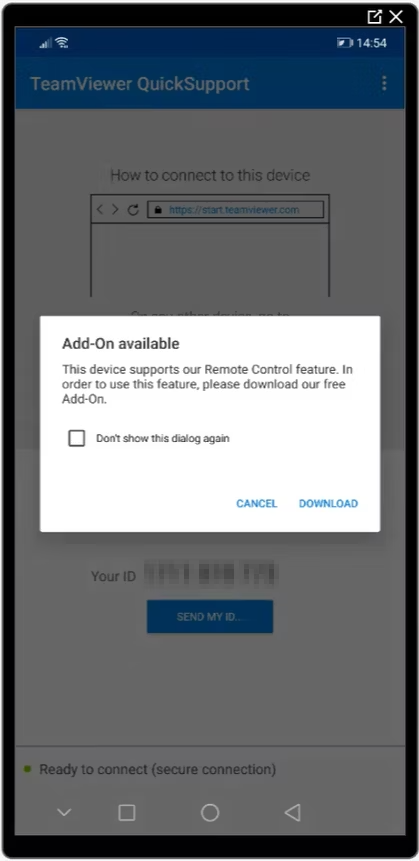
3. When prompted, click Enable to install the Universal add-on.
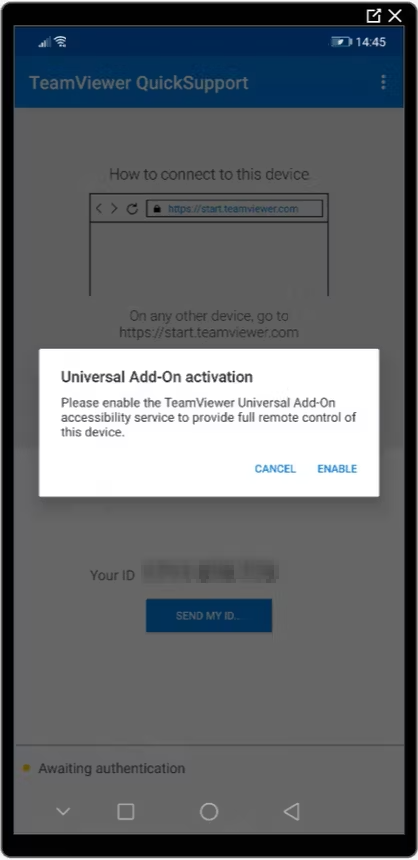
4. Once installed the add-on, navigate to the Accessibility menu of the Android device and enable the Universal add-on accessibility service.
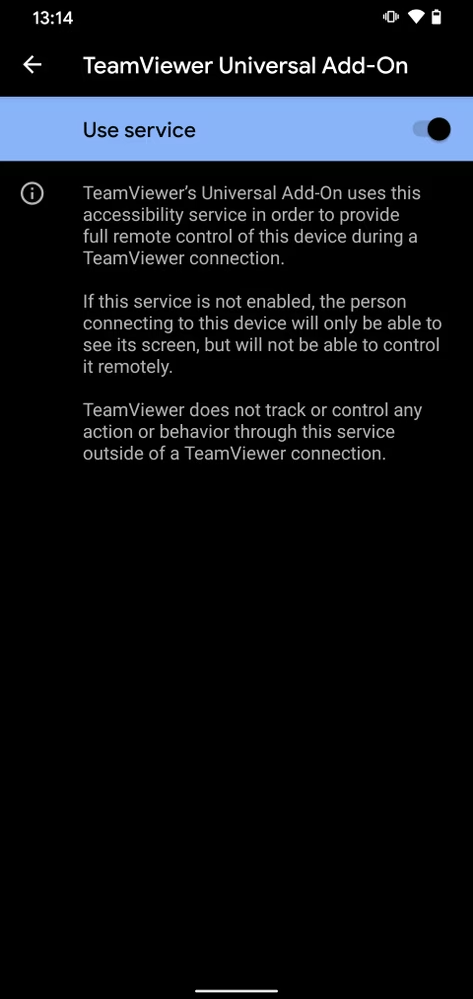
Once completed, the device is ready to be used with TeamViewer.
Download the Universal add-on APK
To download the Universal add-on APK, please click the link below:
Was this article helpful?
That’s Great!
Thank you for your feedback
Sorry! We couldn't be helpful
Thank you for your feedback
Feedback sent
We appreciate your effort and will try to fix the article