Deactivate (remove) devices from the Business license
The TeamViewer Business license allows you to use TeamViewer on up to three (3) devices to connect to remote devices (connect from one device at a time). This article will help explain how to remove a device from your license so that the license may be added to a different device.
This article applies to all users with a Business license
Install limit reached
If you already have 3 devices registered, a pop-up will appear in the TeamViewer application directing you to deactivate (remove) one of the existing devices from your license.

You can click the option 'Replace existing device' to be directed to the Management Console. Alternatively, you can manually log in to the Management Console here.
How to deactivate (remove) device from the Business license
If you would like to replace one of the devices you are connecting from – for example, because of hardware replacement or an 'Install Limit Reached' alert - please see the following instructions.
1) Visit the TeamViewer (Classic) Management Console
2) Click Edit profile ➜ License

3) To deactivate/remove a device from the Business license, just click the Deactivate device button
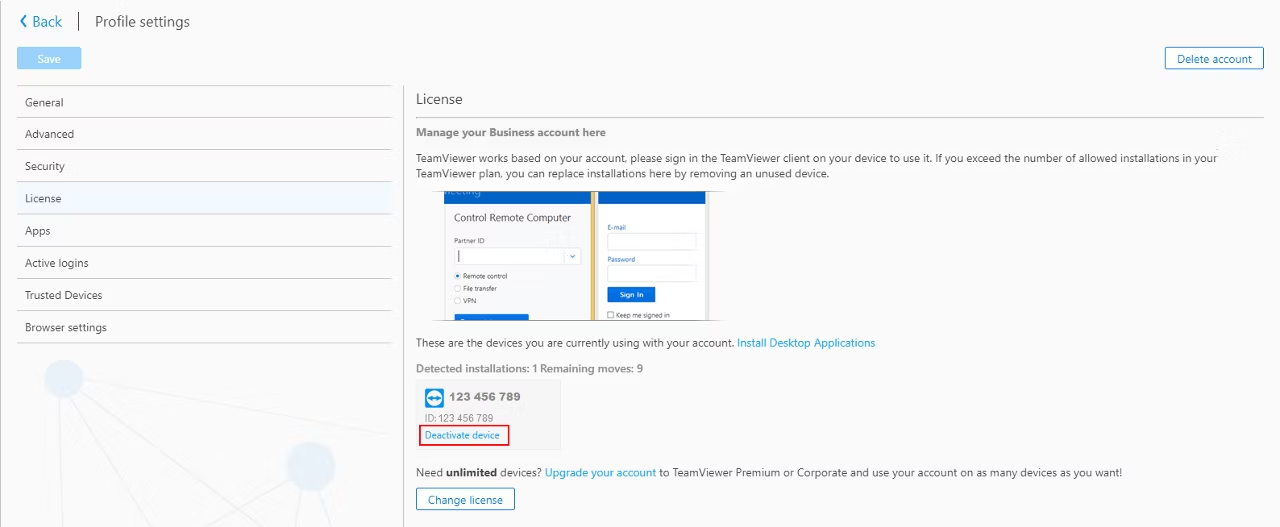
4) Confirm removal in the pop-up that appears
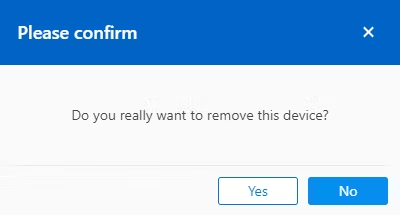
Was this article helpful?
That’s Great!
Thank you for your feedback
Sorry! We couldn't be helpful
Thank you for your feedback
Feedback sent
We appreciate your effort and will try to fix the article