Workflow Approval
Inspect and Make share nearly identical features and are documented together. Inspect has the green themed color while Make has yellow.
Workflow Approval feature is disabled by default and can be enabled by changing Preferences.
Workflow Approval allows users to control which version of the workflow is available. After creating a new workflow or a different version of it, users need to approve the workflow to be able to use it to create a task.
To access that:
- Click on Inspect / Make in the navigation menu on the left of the FCC dashboard.
- Open the Workflow Approval tab.
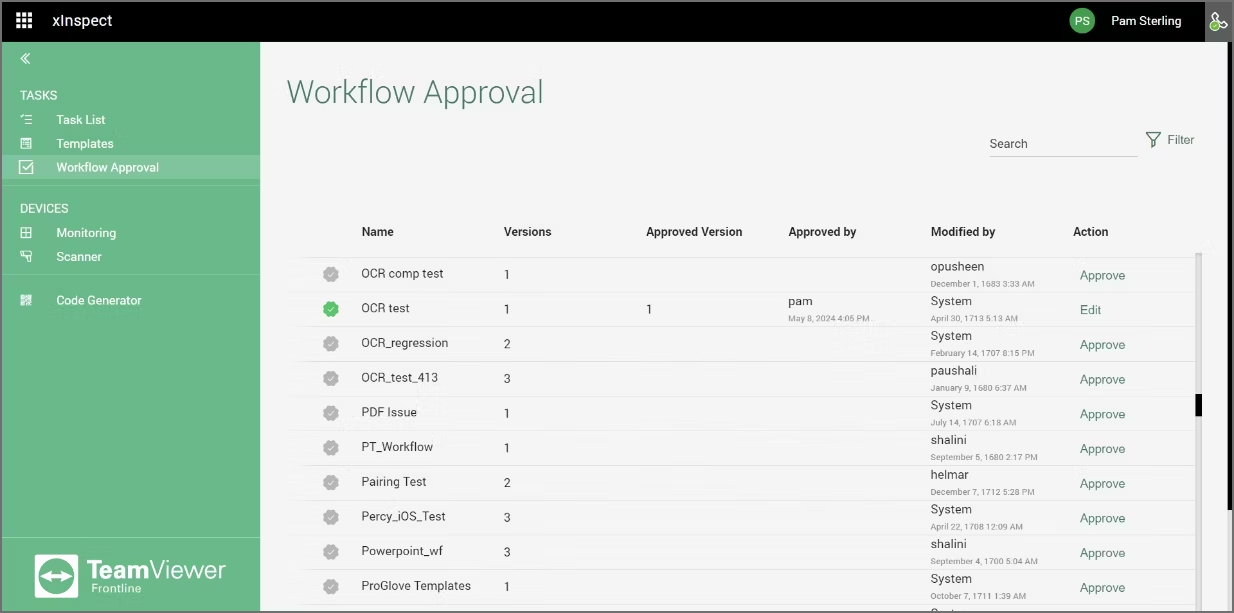
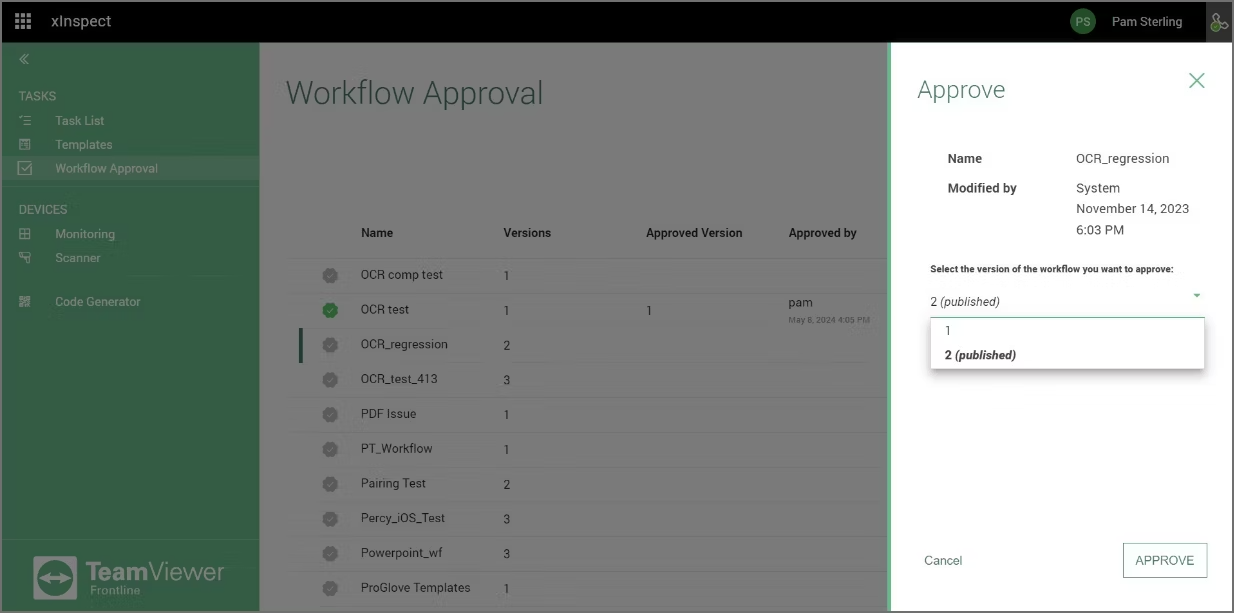
6. Click on Approve.
7. To confirm the change, provide the reason for the change by entering a message.

8. Click on Send.
Was this article helpful?
That’s Great!
Thank you for your feedback
Sorry! We couldn't be helpful
Thank you for your feedback
Feedback sent
We appreciate your effort and will try to fix the article